本文最后更新于 662 天前,其中的信息可能已经过时,如有错误请发送邮件到wuxianglongblog@163.com
数据库生态圈概述及部署实战案例
一.数据库概述
1.什么是数据库
数据库是“按照数据结构来组织、存储和管理数据的仓库”。是一个长期存储在计算机内的、有组织的、可共享的、统一管理的大量数据的集合。
推荐阅读:
https://baike.baidu.com/item/%E6%95%B0%E6%8D%AE%E5%BA%93/1037282.数据库的分类
RDBMS:
Oracle, MySQL, Microsoft SQL Server(简称"MSSQL"),PostgreSQL(简称"PGSQL"),ClickHouse。
NoSQL:
MangoDB,Elasticsearch,Redis,Hbase
云数据库:
RDS(阿里云产品),TDSQL(腾讯云产品)
NewSQL:
TiDB,PolarDB(阿里云)
主流数据库使用排行榜:
https://db-engines.com/en/ranking
3.MySQL企业版本选择
建议选择MySQl 5.7和MySQL 8.0的最新版本进行下载安装哟。
下载地址:
https://downloads.mysql.com/archives/community/二.部署MySQL数据库
1.创建MySQL相关的目录
创建MySQL相关的目录:
[root@mysql101.oldboyedu.com ~]# mkdir -pv /oldboyedu/{softwares,data,logs}/mysql
创建的目录说明:
"/oldboyedu/softwares/mysql":
存放MySQL应用程序。
"/oldboyedu/data/mysql":
存放MySQL数据。
"/oldboyedu/logs/mysql":
存放MySQL日志2.创建运行MySQL服务的用户
[root@mysql101.oldboyedu.com ~]# getent passwd mysql
[root@mysql101.oldboyedu.com ~]#
[root@mysql101.oldboyedu.com ~]# useradd -r -s /sbin/nologin -d /oldboyedu/data/mysql -c 'MySQL DataBase Server User' mysql # 创建一个mysql系统用户
[root@mysql101.oldboyedu.com ~]#
[root@mysql101.oldboyedu.com ~]# ll -d /oldboyedu/data/mysql/
drwxr-xr-x 2 root root 6 1月 7 22:22 /oldboyedu/data/mysql/
[root@mysql101.oldboyedu.com ~]#
[root@mysql101.oldboyedu.com ~]# install -d /oldboyedu/data/mysql -o mysql -g mysql # 创建目录时同时指定属主和属组,若目录已经存在也没有关系,直接修改属主和数组!
[root@mysql101.oldboyedu.com ~]#
[root@mysql101.oldboyedu.com ~]# ll -d /oldboyedu/data/mysql/
drwxr-xr-x 2 mysql mysql 6 1月 7 22:22 /oldboyedu/data/mysql/
[root@mysql101.oldboyedu.com ~]#
[root@mysql101.oldboyedu.com ~]# getent passwd mysql
mysql:x:997:993:MySQL DataBase Server User:/oldboyedu/data/mysql:/sbin/nologin
[root@mysql101.oldboyedu.com ~]#3.将软件上传到"/oldboyedu/softwares/mysql"目录并解压创建相应的软连接
[root@mysql101.oldboyedu.com /oldboyedu/softwares/mysql]# ll
总用量 367716
-rw-r--r-- 1 root root 376537503 1月 7 22:37 mysql-5.7.31-linux-glibc2.12-x86_64.tar.gz
[root@mysql101.oldboyedu.com /oldboyedu/softwares/mysql]#
[root@mysql101.oldboyedu.com /oldboyedu/softwares/mysql]# tar xf mysql-5.7.31-linux-glibc2.12-x86_64.tar.gz # 解压MySQL软件包的压缩文件
[root@mysql101.oldboyedu.com /oldboyedu/softwares/mysql]#
[root@mysql101.oldboyedu.com /oldboyedu/softwares/mysql]# ln -s mysql-5.7.31-linux-glibc2.12-x86_64 mysql # 创建符号链接
[root@mysql101.oldboyedu.com /oldboyedu/softwares/mysql]#
[root@mysql101.oldboyedu.com /v/softwares/mysql]# ll -h
总用量 360M
lrwxrwxrwx 1 root root 35 1月 7 22:48 mysql -> mysql-5.7.31-linux-glibc2.12-x86_64
drwxr-xr-x 9 7161 31415 129 6月 2 2020 mysql-5.7.31-linux-glibc2.12-x86_64
-rw-r--r-- 1 root root 360M 1月 7 22:37 mysql-5.7.31-linux-glibc2.12-x86_64.tar.gz
[root@mysql101.oldboyedu.com /oldboyedu/softwares/mysql]#
[root@mysql101.oldboyedu.com /oldboyedu/softwares/mysql]#
4.修改环境变量
[root@mysql101.oldboyedu.com ~]# vim /etc/profile.d/mysql.sh
[root@mysql101.oldboyedu.com ~]#
[root@mysql101.oldboyedu.com ~]# cat /etc/profile.d/mysql.sh
# Add by yinzhengjie
export PATH=/oldboyedu/softwares/mysql/mysql/bin:$PATH
[root@mysql101.oldboyedu.com ~]#
[root@mysql101.oldboyedu.com ~]# source /etc/profile.d/mysql.sh
[root@mysql101.oldboyedu.com ~]#
[root@mysql101.oldboyedu.com ~]# mysql -V
mysql Ver 14.14 Distrib 5.7.31, for linux-glibc2.12 (x86_64) using EditLine wrapper
[root@mysql101.oldboyedu.com ~]#
5.修改MySQL运行用户需要的相关目录授权信息
[root@mysql101.oldboyedu.com ~]# ll -d /oldboyedu/softwares/mysql/
drwxr-xr-x 3 root root 112 1月 7 22:48 /oldboyedu/softwares/mysql/
[root@mysql101.oldboyedu.com ~]#
[root@mysql101.oldboyedu.com ~]# ll -d /oldboyedu/data/mysql/ # 该目录在创建用户时我们已经使用install命令修改过授权啦~因此无需修改属主属组!
drwxr-xr-x 2 mysql mysql 6 1月 7 22:22 /oldboyedu/data/mysql/
[root@mysql101.oldboyedu.com ~]#
[root@mysql101.oldboyedu.com ~]# ll -d /oldboyedu/logs/mysql/
drwxr-xr-x 2 root root 6 1月 7 22:22 /oldboyedu/logs/mysql/
[root@mysql101.oldboyedu.com ~]#
[root@mysql101.oldboyedu.com ~]# chown -R mysql:mysql /oldboyedu/softwares/mysql/ /oldboyedu/logs/mysql/ # 仅需修改未授权的目录!
[root@mysql101.oldboyedu.com ~]#
[root@mysql101.oldboyedu.com ~]# ll -d /oldboyedu/softwares/mysql/
drwxr-xr-x 3 mysql mysql 112 1月 7 22:48 /oldboyedu/softwares/mysql/
[root@mysql101.oldboyedu.com ~]#
[root@mysql101.oldboyedu.com ~]# ll -d /oldboyedu/data/mysql/
drwxr-xr-x 2 mysql mysql 6 1月 7 22:22 /oldboyedu/data/mysql/
[root@mysql101.oldboyedu.com ~]#
[root@mysql101.oldboyedu.com ~]# ll -d /oldboyedu/logs/mysql/
drwxr-xr-x 2 mysql mysql 6 1月 7 22:22 /oldboyedu/logs/mysql/
[root@mysql101.oldboyedu.com ~]#5.删除遗留的其它MySQL分支(比如mariadb的依赖环境和配置文件等)
[root@mysql101.oldboyedu.com ~]# rpm -qa | grep mariadb
mariadb-libs-5.5.68-1.el7.x86_64
[root@mysql101.oldboyedu.com ~]#
[root@mysql101.oldboyedu.com ~]# yum -y remove mariadb-libs
[root@mysql101.oldboyedu.com ~]#
[root@mysql101.oldboyedu.com ~]# rpm -qa | grep mariadb
[root@mysql101.oldboyedu.com ~]#
[root@mysql101.oldboyedu.com ~]# rm -rf /etc/my.cnf*
[root@mysql101.oldboyedu.com ~]#
三.初始化数据库并设置管理员密码
1.生成数据库的初始数据
[root@mysql101.oldboyedu.com ~]# ll -d /oldboyedu/data/mysql/
drwxr-xr-x 2 mysql mysql 6 1月 7 22:22 /oldboyedu/data/mysql/
[root@mysql101.oldboyedu.com ~]#
[root@mysql101.oldboyedu.com ~]# ll /oldboyedu/data/mysql/
总用量 0
[root@mysql101.oldboyedu.com ~]#
[root@mysql101.oldboyedu.com ~]# mysqld --initialize-insecure --user=mysql --basedir=/oldboyedu/softwares/mysql/mysql --datadir=/oldboyedu/data/mysql
2021-01-07T15:15:38.205461Z 0 [Warning] TIMESTAMP with implicit DEFAULT value is deprecated. Please use --explicit_defaults_for_timestamp server option (see documentation for more details).
2021-01-07T15:15:38.757442Z 0 [Warning] InnoDB: New log files created, LSN=45790
2021-01-07T15:15:38.910745Z 0 [Warning] InnoDB: Creating foreign key constraint system tables.
2021-01-07T15:15:39.052014Z 0 [Warning] No existing UUID has been found, so we assume that this is the first time that this server has been started. Generating a new UUID: 332ccee4-50fb-11eb-b153-000c29820c67.
2021-01-07T15:15:39.074696Z 0 [Warning] Gtid table is not ready to be used. Table 'mysql.gtid_executed' cannot be opened.
2021-01-07T15:15:39.810037Z 0 [Warning] CA certificate ca.pem is self signed.
2021-01-07T15:15:40.024595Z 1 [Warning] root@localhost is created with an empty password ! Please consider switching off the --initialize-insecure option.
[root@mysql101.oldboyedu.com ~]#
[root@mysql101.oldboyedu.com ~]# ll /oldboyedu/data/mysql/
总用量 110660
-rw-r----- 1 mysql mysql 56 1月 7 23:15 auto.cnf
-rw------- 1 mysql mysql 1680 1月 7 23:15 ca-key.pem
-rw-r--r-- 1 mysql mysql 1112 1月 7 23:15 ca.pem
-rw-r--r-- 1 mysql mysql 1112 1月 7 23:15 client-cert.pem
-rw------- 1 mysql mysql 1680 1月 7 23:15 client-key.pem
-rw-r----- 1 mysql mysql 431 1月 7 23:15 ib_buffer_pool
-rw-r----- 1 mysql mysql 12582912 1月 7 23:15 ibdata1
-rw-r----- 1 mysql mysql 50331648 1月 7 23:15 ib_logfile0
-rw-r----- 1 mysql mysql 50331648 1月 7 23:15 ib_logfile1
drwxr-x--- 2 mysql mysql 4096 1月 7 23:15 mysql
drwxr-x--- 2 mysql mysql 8192 1月 7 23:15 performance_schema
-rw------- 1 mysql mysql 1680 1月 7 23:15 private_key.pem
-rw-r--r-- 1 mysql mysql 452 1月 7 23:15 public_key.pem
-rw-r--r-- 1 mysql mysql 1112 1月 7 23:15 server-cert.pem
-rw------- 1 mysql mysql 1680 1月 7 23:15 server-key.pem
drwxr-x--- 2 mysql mysql 8192 1月 7 23:15 sys
[root@mysql101.oldboyedu.com ~]#
温馨提示:
我们使用mysqld命令有很多选项,常用的选项如下所示:
--initialize-insecure:
初始化一个数据库实例。
--user:
指定将来运行数据库实例的用户。
--basedir:
指定数据库实例程序的安装位置。
--datadir:
指定数据库实例的数据存放位置。
2.准备MySQL的启动脚本
将MySQL内置的启动脚本拷贝到系统的脚本管理目录:
[root@mysql101.oldboyedu.com ~]# ll /oldboyedu/softwares/mysql/mysql/support-files/
总用量 24
-rw-r--r-- 1 mysql mysql 773 6月 2 2020 magic
-rwxr-xr-x 1 mysql mysql 1061 6月 2 2020 mysqld_multi.server
-rwxr-xr-x 1 mysql mysql 894 6月 2 2020 mysql-log-rotate
-rwxr-xr-x 1 mysql mysql 10576 6月 2 2020 mysql.server
[root@mysql101.oldboyedu.com ~]#
[root@mysql101.oldboyedu.com ~]# cp /oldboyedu/softwares/mysql/mysql/support-files/mysql.server /etc/init.d/mysqld
[root@mysql101.oldboyedu.com ~]#
[root@mysql101.oldboyedu.com ~]# chkconfig --add mysqld # 设置开机自启动脚本
[root@mysql101.oldboyedu.com ~]#
在MySQL的脚本文件中指定MySQL数据的自定义安装路径:
[root@mysql101.oldboyedu.com ~]# cp /etc/init.d/mysqld /etc/init.d/mysqld-`date +%F`
[root@mysql101.oldboyedu.com ~]#
[root@mysql101.oldboyedu.com ~]# grep "^datadir=" /etc/init.d/mysqld
datadir=
[root@mysql101.oldboyedu.com ~]#
[root@mysql101.oldboyedu.com ~]# sed -r -i "s#^(datadir=)#\1/oldboyedu/data/mysql#" /etc/init.d/mysqld
[root@mysql101.oldboyedu.com ~]#
[root@mysql101.oldboyedu.com ~]# grep "^datadir=" /etc/init.d/mysqld
datadir=/oldboyedu/data/mysql
[root@mysql101.oldboyedu.com ~]#
在MySQL的脚本文件中指定MySQL程序的自定义安装路径:
[root@mysql101.oldboyedu.com ~]# grep "^basedir=" /etc/init.d/mysqld
basedir=
[root@mysql101.oldboyedu.com ~]#
[root@mysql101.oldboyedu.com ~]# sed -r -i "s#^(basedir=)#\1/oldboyedu/softwares/mysql/mysql#" /etc/init.d/mysqld
[root@mysql101.oldboyedu.com ~]#
[root@mysql101.oldboyedu.com ~]# grep "^basedir=" /etc/init.d/mysqld
basedir=/oldboyedu/softwares/mysql/mysql
[root@mysql101.oldboyedu.com ~]#
重新加载启动脚本:
[root@mysql101.oldboyedu.com ~]# systemctl daemon-reload # 由于上面修改了启动脚本,因此我们要执行该命令重新加载一下!
[root@mysql101.oldboyedu.com ~]#
[root@mysql101.oldboyedu.com ~]# systemctl restart mysqld
[root@mysql101.oldboyedu.com ~]#
[root@mysql101.oldboyedu.com ~]# ss -ntl
State Recv-Q Send-Q Local Address:Port Peer Address:Port
LISTEN 0 128 *:22 *:*
LISTEN 0 80 [::]:3306 [::]:*
LISTEN 0 128 [::]:22 [::]:*
[root@mysql101.oldboyedu.com ~]#
3.准备配置文件
[root@mysql101.oldboyedu.com ~]# vim /etc/my.cnf
[root@mysql101.oldboyedu.com ~]#
[root@mysql101.oldboyedu.com ~]# cat /etc/my.cnf
[mysqld]
user=mysql
basedir=/oldboyedu/softwares/mysql/mysql
datadir=/oldboyedu/data/mysql
socket=/tmp/mysql.sock
[mysql]
socket=/tmp/mysql.sock
[root@mysql101.oldboyedu.com ~]#
[root@mysql101.oldboyedu.com ~]# touch /oldboyedu/logs/mysql/mysql.err # 该文件必须创建,否则在下面执行启动数据库时会报错哟~
[root@mysql101.oldboyedu.com ~]#
[root@mysql101.oldboyedu.com ~]# ll /oldboyedu/logs/mysql/mysql.err
-rw-r--r-- 1 root root 0 1月 7 23:42 /oldboyedu/logs/mysql/mysql.err
[root@mysql101.oldboyedu.com ~]#
[root@mysql101.oldboyedu.com ~]# chown mysql:mysql /oldboyedu/logs/mysql/mysql.err
[root@mysql101.oldboyedu.com ~]#
[root@mysql101.oldboyedu.com ~]# ll /oldboyedu/logs/mysql/mysql.err
-rw-r--r-- 1 mysql mysql 0 1月 7 23:42 /oldboyedu/logs/mysql/mysql.err
[root@mysql101.oldboyedu.com ~]#
[root@mysql101.oldboyedu.com ~]#
温馨提示:
以下是上述配置中参数概述:
[mysqld] # 配置MySQL守护进程的相关配置
user=mysql # 指定守护进程的用户名是mysql
basedir=/oldboyedu/softwares/mysql/mysql # 指定数据库实例的程序存储位置
datadir=/oldboyedu/data/mysql # 指定数据库实例的数据存储路径
socket=/tmp/mysql.sock # 指定数据库实例的本地的套接字文件
[mysql] # 配置MySQL客户端的相关配置
socket=/tmp/mysql.sock # 指定数据库实例的本地套接字文件,通常和mysqld中的套接字路径一致,因为DBA管理数据库实例时常用的工具就是字符终端的mysql客户端工具。
4.CentOS 6.x+ 系列启动数据库
[root@mysql101.oldboyedu.com ~]# ss -ntl
State Recv-Q Send-Q Local Address:Port Peer Address:Port
LISTEN 0 128 *:22 *:*
LISTEN 0 128 [::]:22 [::]:*
[root@mysql101.oldboyedu.com ~]#
[root@mysql101.oldboyedu.com ~]# service mysqld start
Starting MySQL. SUCCESS!
[root@mysql101.oldboyedu.com ~]#
[root@mysql101.oldboyedu.com ~]# ss -ntl
State Recv-Q Send-Q Local Address:Port Peer Address:Port
LISTEN 0 128 *:22 *:*
LISTEN 0 128 [::]:22 [::]:*
LISTEN 0 80 [::]:3306 [::]:*
[root@mysql101.oldboyedu.com ~]#
[root@mysql101.oldboyedu.com ~]#
[root@mysql101.oldboyedu.com ~]# service mysqld stop
Shutting down MySQL.. SUCCESS!
[root@mysql101.oldboyedu.com ~]#
[root@mysql101.oldboyedu.com ~]# ss -ntl
State Recv-Q Send-Q Local Address:Port Peer Address:Port
LISTEN 0 128 *:22 *:*
LISTEN 0 128 [::]:22 [::]:*
[root@mysql101.oldboyedu.com ~]#
[root@mysql101.oldboyedu.com ~]#
5.CentOS 7.x+ 系列启动数据库
[root@mysql101.oldboyedu.com ~]# ss -ntl
State Recv-Q Send-Q Local Address:Port Peer Address:Port
LISTEN 0 128 *:22 *:*
LISTEN 0 128 [::]:22 [::]:*
[root@mysql101.oldboyedu.com ~]#
[root@mysql101.oldboyedu.com ~]# systemctl start mysqld
[root@mysql101.oldboyedu.com ~]#
[root@mysql101.oldboyedu.com ~]# ss -ntl
State Recv-Q Send-Q Local Address:Port Peer Address:Port
LISTEN 0 128 *:22 *:*
LISTEN 0 128 [::]:22 [::]:*
LISTEN 0 80 [::]:3306 [::]:*
[root@mysql101.oldboyedu.com ~]#
[root@mysql101.oldboyedu.com ~]# systemctl stop mysqld
[root@mysql101.oldboyedu.com ~]#
[root@mysql101.oldboyedu.com ~]# ss -ntl
State Recv-Q Send-Q Local Address:Port Peer Address:Port
LISTEN 0 128 *:22 *:*
LISTEN 0 128 [::]:22 [::]:*
[root@mysql101.oldboyedu.com ~]#
6.测试MySQL是否可以正常连接
[root@mysql101.oldboyedu.com ~]# mysql # 很明显,默认情况下是没有密码的!
Welcome to the MySQL monitor. Commands end with ; or \g.
Your MySQL connection id is 2
Server version: 5.7.31 MySQL Community Server (GPL)
Copyright (c) 2000, 2020, Oracle and/or its affiliates. All rights reserved.
Oracle is a registered trademark of Oracle Corporation and/or its
affiliates. Other names may be trademarks of their respective
owners.
Type 'help;' or '\h' for help. Type '\c' to clear the current input statement.
mysql> SHOW DATABASES;
+--------------------+
| Database |
+--------------------+
| information_schema |
| mysql |
| performance_schema |
| sys |
+--------------------+
4 rows in set (0.00 sec)
mysql>
mysql> QUIT
Bye
[root@mysql101.oldboyedu.com ~]#7.设定管理员密码
[root@mysql101.oldboyedu.com ~]# mysqladmin -uroot -p password oldboyedu # 为我们的数据库设置密码为"oldboyedu"
Enter password: # 这里让我们输入之前的旧密码,可惜呀,我们之前的旧密码为空,因此无需输入,直接回车即可!
mysqladmin: [Warning] Using a password on the command line interface can be insecure.
Warning: Since password will be sent to server in plain text, use ssl connection to ensure password safety.
[root@mysql101.oldboyedu.com ~]#
[root@mysql101.oldboyedu.com ~]# mysql # 我们再次使用空密码登录,发现登录失败啦!
ERROR 1045 (28000): Access denied for user 'root'@'localhost' (using password: NO)
[root@mysql101.oldboyedu.com ~]#
[root@mysql101.oldboyedu.com ~]# mysql -uroot -poldboyedu # 我们直接使用刚刚设置的密码进行登录,即可,但是需要注意的是,生产环境中不要将密码在命令行中直接输入哟~
mysql: [Warning] Using a password on the command line interface can be insecure.
Welcome to the MySQL monitor. Commands end with ; or \g.
Your MySQL connection id is 5
Server version: 5.7.31 MySQL Community Server (GPL)
Copyright (c) 2000, 2020, Oracle and/or its affiliates. All rights reserved.
Oracle is a registered trademark of Oracle Corporation and/or its
affiliates. Other names may be trademarks of their respective
owners.
Type 'help;' or '\h' for help. Type '\c' to clear the current input statement.
mysql>
mysql> SHOW DATABASES;
+--------------------+
| Database |
+--------------------+
| information_schema |
| mysql |
| performance_schema |
| sys |
+--------------------+
4 rows in set (0.00 sec)
mysql>
mysql> QUIT
Bye
[root@mysql101.oldboyedu.com ~]#
四.不同数据库版本的初始化数据库的方式各用不同!:star:
MySQL 5.6版本初始化方式如下所示:(mysql_install_db脚本在MySQL安装目录的scripts目录下哟~)
mysql_install_db --user=mysql --basedir=/oldboyedu/softwares/mysql/mysql --datadir=/oldboyedu/data/mysql
MySQL 5.7+版本(包括MySQL 8.0+版本)均可以采用以下两种的方式进行初始化:
生成密码为空的管理员用户:(本案例就是采用这种手段)
mysqld --initialize-insecure --user=mysql --basedir=/oldboyedu/softwares/mysql/mysql --datadir=/oldboyedu/data/mysql
生成一个12位的4种密码复杂度的临时管理用户,第一次登录时需要修改这个密码:
mysqld --initialize --user=mysql --basedir=/oldboyedu/softwares/mysql/mysql --datadir=/oldboyedu/data/mysql
重置密码:
alter user user() identified by "123";五.小彩蛋
1.优化PS1变量
vi /etc/profile.d/ps1.sh
i_set_prompt () {
#see: http://misc.flogisoft.com/bash/tip_colors_and_formatting
#Reset \e[0m
## Formatting:
#Bold \e[1m
#Dim \e[2m
#Underlined \e[4m
## 8/16 Colors: 9X 4X 10X
#Default fg \e[39m Default bg
#Black \e[30m Dark gray bg Black bg Dark gray
#Red \e[31m Light bg bg Light
#Green \e[32m Light bg bg Light
#Yellow \e[33m Light bg bg Light
#Blue \e[34m Light bg bg Light
#Magenta \e[35m Light bg bg Light
#Cyan \e[36m Light bg bg Light
#Light gray \e[37m White bg bg White
_last_exit_code=$? # Must come first!
C_EC='\[\e[1;37m\]'$(printf '%3s' ${_last_exit_code})'\[\e[0m\]'
#todo: set encoding to UTF-8 !
FancyX='\342\234\227' # ✗ ✘
Checkmark='\342\234\223' # ✓
C_Fail='\[\e[1;31m\]'${FancyX}'\[\e[0m\]'
C_Ok='\[\e[32m\]'${Checkmark}'\[\e[0m\]'
C_Time='\[\e[2;37m\]''\t''\[\e[0m\]'
C_NormalUser='\[\e[2;33m\]''\u''\[\e[0m\]'
C_RootUser='\[\e[1;35m\]''\u''\[\e[0m\]'
if [ $(uname -s) == "Darwin" ]; then
_ip_addr=$(ipconfig getifaddr $(netstat -nr | awk '{ if ($1 ~/default/) { print $6} }'))
elif [ $(uname -s) == "Linux" ]; then
# may print $(NF-2)
#_ip_addr=$(ip route | awk '/ src / {print $NF}' | head -1 )
_ip_addr=$(ip route | grep -oP '(?<=src )[0-9.]+' | tail -1 )
fi
C_Host='\[\e[1;33m\]'$(hostname -A | awk '{print $1}')'\[\e[0m\]','\[\e[4;32m\]'${_ip_addr:-\h}'\[\e[0m\]'
C_Pwd='\[\e[36m\]''\w''\[\e[0m\]'
C_Marker='\[\e[1;37m\]''\$''\[\e[0m\]'
git diff --exit-code --quiet HEAD >/dev/null 2>&1
_git_diff_exit_code=$?
if [ ${_git_diff_exit_code} -eq 1 ]; then
C_Marker='\[\e[101m\]'*'\[\e[0m\]'" ${C_Marker}"
elif [ ${_git_diff_exit_code} -eq 0 ]; then
C_Marker='\[\e[102m\]'='\[\e[0m\]'" ${C_Marker}"
fi
# Add a bright white exit status for the last command
PS1="$C_EC "
# If it was successful, print a green check mark.
# Otherwise, print a red X.
if [[ ${_last_exit_code} -eq 0 ]]; then
PS1+="$C_Ok "
else
PS1+="$C_Fail "
fi
# print HH:ii:ss
PS1+="$C_Time "
# If root, just print the host in red. Otherwise,
# print the current user and host in green.
if [[ $EUID -eq 0 ]]; then
PS1+="${C_RootUser}@${C_Host}:"
else
PS1+="${C_NormalUser}@${C_Host}:"
fi
# Print the working directory and prompt marker
PS1+="$C_Pwd $C_Marker "
}
PROMPT_COMMAND='_set_prompt'
2.登陆提示案例1
rm -f /etc/motd
vi /etc/motd
i
_oo0oo_
088888880
88" . "88
(| -_- |)
0\ = /0
___/'---'\___
.' \\| |// '.
/ \\||| : |||// \
/_ ||||| -:- |||||- \
| | \\\ - /// | |
| \_| ''\---/'' |_/ |
\ .-\__ '-' __/-. /
___'. .' /--.--\ '. .'___
."" '< '.___\_<|>_/___.' >' "".
| | : '- \'.;'\ _ /';.'/ - ' : | |
\ \ '_. \_ __\ /__ _/ .-' / /
====='-.____'.___ \_____/___.-'____.-'=====
'=---='
^^^^^^^^^^^^^^^^^^^^^^^^^^^^^^^^^^^^^^^^^^^^^^^^
佛祖保佑 oldboyedu-linux76 永不死机
3.登陆提示案例2
rm -f /etc/motd
vi /etc/motd
i .=""=.
/ _ _ \
| d b |
\ /\ /
,/'-=\/=-'\,
/ / \ \
| / \ |
\/ \ / \/
'. .'
_|`~~`|_
/|\ /|\4.登陆提示案例3
rm -f /etc/motd
vi /etc/motd
i
┌───┐ ┌───┬───┬───┬───┐ ┌───┬───┬───┬───┐ ┌───┬───┬───┬───┐ ┌───┬───┬───┐ ┌───────────────┐
│Esc│ │ F1│ F2│ F3│ F4│ │ F5│ F6│ F7│ F8│ │ F9│F10│F11│F12│ │P/S│S L│P/B│ │Oldboyedu Linux│
└───┘ └───┴───┴───┴───┘ └───┴───┴───┴───┘ └───┴───┴───┴───┘ └───┴───┴───┘ └───────────────┘
┌───┬───┬───┬───┬───┬───┬───┬───┬───┬───┬───┬───┬───┬───────┐ ┌───┬───┬───┐ ┌───┬───┬───┬───┐
│~ `│! 1│@ 2│# 3│$ 4│% 5│^ 6│& 7│* 8│( 9│) 0│_ -│+ =│ BacSp │ │Ins│Hom│PUp│ │N L│ / │ * │ - │
├───┴─┬─┴─┬─┴─┬─┴─┬─┴─┬─┴─┬─┴─┬─┴─┬─┴─┬─┴─┬─┴─┬─┴─┬─┴─┬─────┤ ├───┼───┼───┤ ├───┼───┼───┼───┤
│ Tab │ Q │ W │ E │ R │ T │ Y │ U │ I │ O │ P │{ [│} ]│ | \ │ │Del│End│PDn│ │ 7 │ 8 │ 9 │ │
├─────┴┬──┴┬──┴┬──┴┬──┴┬──┴┬──┴┬──┴┬──┴┬──┴┬──┴┬──┴┬──┴─────┤ └───┴───┴───┘ ├───┼───┼───┤ + │
│ Caps │ A │ S │ D │ F │ G │ H │ J │ K │ L │: ;│" '│ Enter │ │ 4 │ 5 │ 6 │ │
├──────┴─┬─┴─┬─┴─┬─┴─┬─┴─┬─┴─┬─┴─┬─┴─┬─┴─┬─┴─┬─┴─┬─┴────────┤ ┌───┐ ├───┼───┼───┼───┤
│ Shift │ Z │ X │ C │ V │ B │ N │ M │< ,│> .│? /│ Shift │ │ ↑ │ │ 1 │ 2 │ 3 │ │
├─────┬──┴─┬─┴──┬┴───┴───┴───┴───┴───┴──┬┴───┼───┴┬────┬────┤ ┌───┼───┼───┐ ├───┴───┼───┤ E││
│ Ctrl│ │Alt │ Space │ Alt│ │ │Ctrl│ │ ← │ ↓ │ → │ │ 0 │ . │←─┘│
└─────┴────┴────┴───────────────────────┴────┴────┴────┴────┘ └───┴───┴───┘ └───────┴───┴───┘
5.登陆提示案例4
rm -f /etc/motd
vi /etc/motd
i
oldboyedu~linux76~biubui~
へ /|
/\7 ∠_/
/ │ / /
│ Z _,< / /`ヽ
│ ヽ / 〉
Y ` / /
● ● 〈 /
() へ | \〈
> _ ィ │ //
/ へ / <| \\
ヽ_ (_/ │//
7 |/
>―r ̄ ̄`―_
六.可能会遇到的错误
1.mysqld: error while loading shared libraries: libaio.so.1: cannot open shared object file: No such file or directory
报错信息:
mysqld: error while loading shared libraries: libaio.so.1: cannot open shared object file: No such file or directory
报错原因分析:
缺少libaio.so依赖库
解决方案:
安装libaio.so对应的依赖库即可,以CentOS 7.9.2009为例,解决方案为: "yum -y install libaio"
2.[ERROR] --initialize specified but the data directory has files in it. Aborting.
报错信息:
2021-01-07T15:16:53.297807Z 0 [ERROR] --initialize specified but the data directory has files in it. Aborting.
报错原因分析:
初始化数据时,数据目录不为空,从而导致的报错。这种情况多发生于指定的"--datadir"目录不为空,或者多次执行了"mysqld --initialize-insecure --datadir=..."相关的指令。
解决方案:
这种情况下,要么停止初始化数据库(因为你可能这是一个误操作),要么使用rm命令将"--datadir"指向的目录中文件全部删除,请根据实际情况做出选择。
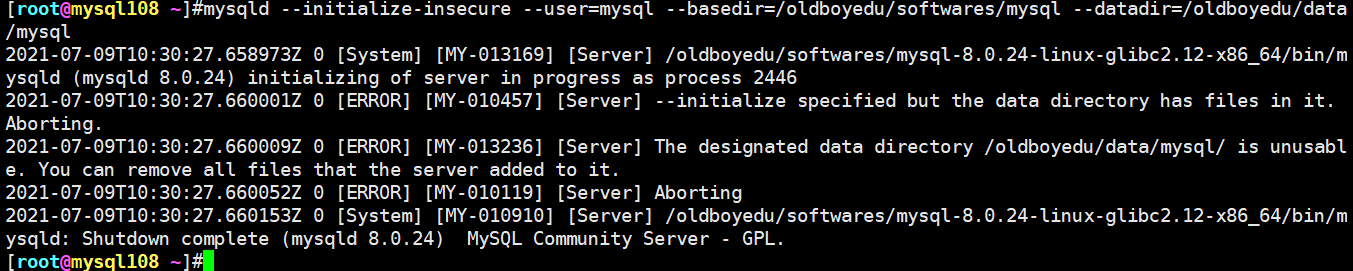
3.Starting MySQL.2021-01-07T15:36:07.097608Z mysqld_safe error: log-error set to '/oldboyedu/logs/mysql/mysql.log', however file don't exists. Create writable for user 'mysql'.
报错信息:
Starting MySQL.2021-01-07T15:36:07.097608Z mysqld_safe error: log-error set to '/oldboyedu/logs/mysql/mysql.log', however file don't exists. Create writable for user 'mysql'.
报错原因分析:
报错已经很明显了,说是我们使用了log-error关键字定义了'/oldboyedu/logs/mysql/mysql.log',但启动程序时发现该文件不存在!
这里我就得吐槽一下了,可以大胆的猜测一下,其打开文件的方式应该是以追加的方式打开,但是文件不存在程序竟然不会自动创建文件!这一点我不明白为什么程序员要这样设计!
解决方案:
既然找到原因了,那就参考我上面的方式,使用touch命令创建出'/oldboyedu/logs/mysql/mysql.log'文件,别忘记最后要修改权限,因为运行用户是mysql。4.ERROR 2002 (HY000): Can't connect to local MySQL server through socket '/tmp/mysql.sock' (2)
报错信息:
ERROR 2002 (HY000): Can't connect to local MySQL server through socket '/tmp/mysql.sock' (2)
报错原因分析:
说是没有办法通过'/tmp/mysql.sock'套接字来连接到MySQL服务。这种情况下常见的原因有两种: 一种是有人恶意删除了该套接字文件,另外一种是MySQL Server服务压根没有启动!
解决方案:
依次做如下检查:
(1)'/tmp/mysql.sock'文件是否存在;
(2)检查MySQL Server服务是否启动成功;
(3)查看"my.cnf"配置文件,是否mysqld字段和mysql字段配置的套接字路径不一致;5.FATAL ERROR: please install the following Perl modules before executing ./mysql_install_db
故障原因:
缺少Perl模块。
解决方案:
安装autoconf即可,CentOS执行"yum -y install autoconf"。
6.ERROR 1820 (HY000): You must reset your password using ALTER USER statement before executing this statement.
故障原因:
启动时使用了"--initialize"参数,因此会强制要求修改密码。临时密码并不安全。
解决方案:
alter user user() identified by "123";
温馨提示:
如下图所示,我们解决方案是针对MySQL 8.0版本。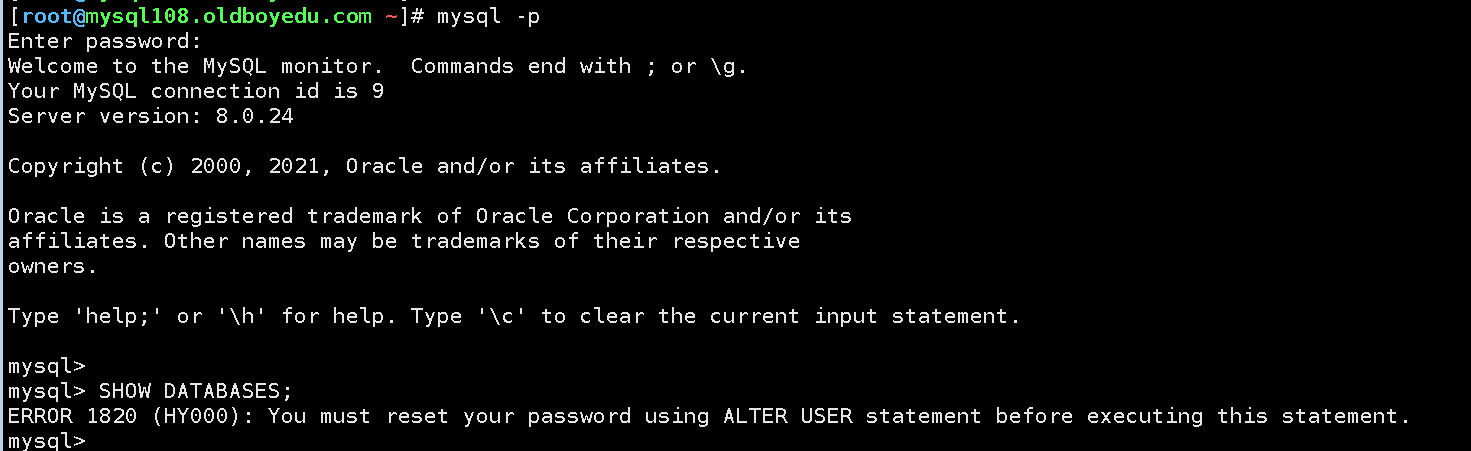
7.mysqld[23966]: /etc/rc.d/init.d/mysqld: line 259: cd: /oldboyedu/softwares/mysql/mysql: No such file or directory
故障原因:
my.cnf配置文件写错了。
解决方案:
如果启动脚本中有指定datadir或者basedir,可以不配置my.cnf,如果配置my.cnf则其优先级较高,而脚本的配置不会生效。