本文最后更新于 664 天前,其中的信息可能已经过时,如有错误请发送邮件到wuxianglongblog@163.com
Matplotlib 基础
在使用Numpy之前,需要了解一些画图的基础。
Matplotlib是一个类似Matlab的工具包,主页地址为
导入 matplotlib 和 numpy:
%pylabUsing matplotlib backend: Qt4Agg
Populating the interactive namespace from numpy and matplotlibplot 二维图
plot(y)
plot(x, y)
plot(x, y, format_string)只给定 y 值,默认以下标为 x 轴:
%matplotlib inline
x = linspace(0, 2 * pi, 50)
plot(sin(x))[]
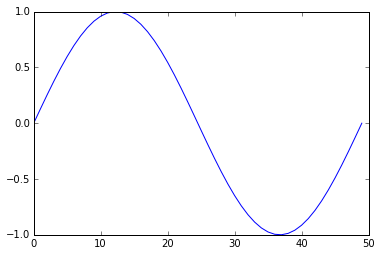
给定 x 和 y 值:
plot(x, sin(x))[]
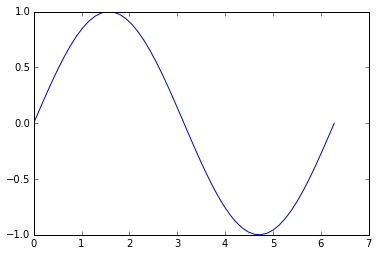
多条数据线:
plot(x, sin(x),
x, sin(2 * x))[,
]
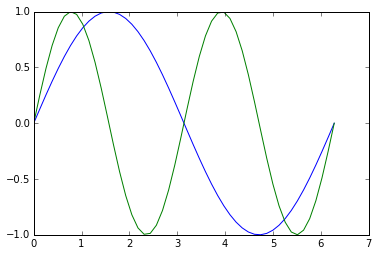
使用字符串,给定线条参数:
plot(x, sin(x), 'r-^')[]
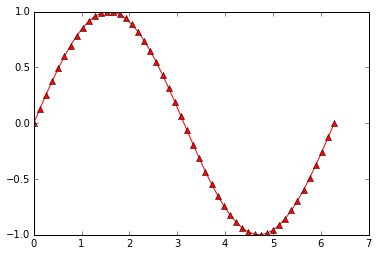
多线条:
plot(x, sin(x), 'b-o',
x, sin(2 * x), 'r-^')[,
]
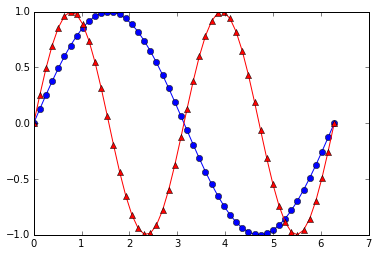
更多参数设置,请查阅帮助。事实上,字符串使用的格式与Matlab相同。
scatter 散点图
scatter(x, y)
scatter(x, y, size)
scatter(x, y, size, color)假设我们想画二维散点图:
plot(x, sin(x), 'bo')[]
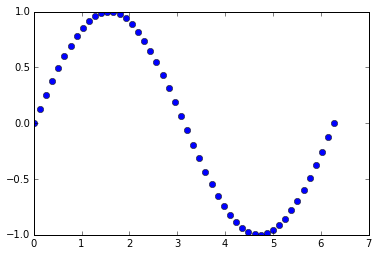
可以使用 scatter 达到同样的效果:
scatter(x, sin(x))
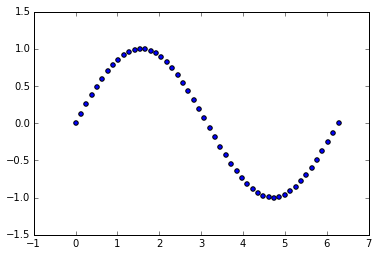
事实上,scatter函数与Matlab的用法相同,还可以指定它的大小,颜色等参数:
x = rand(200)
y = rand(200)
size = rand(200) * 30
color = rand(200)
scatter(x, y, size, color)
# 显示颜色条
colorbar()
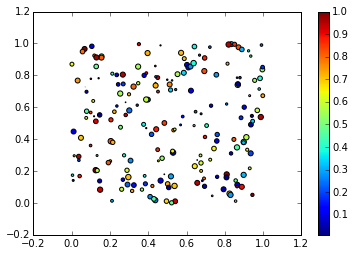
多图
使用figure()命令产生新的图像:
t = linspace(0, 2*pi, 50)
x = sin(t)
y = cos(t)
figure()
plot(x)
figure()
plot(y)[]
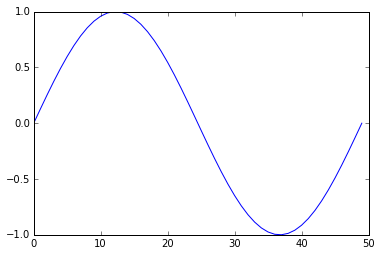
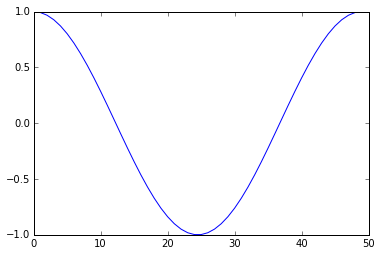
或者使用 subplot 在一幅图中画多幅子图:
subplot(row, column, index)subplot(1, 2, 1)
plot(x)
subplot(1, 2, 2)
plot(y)[]
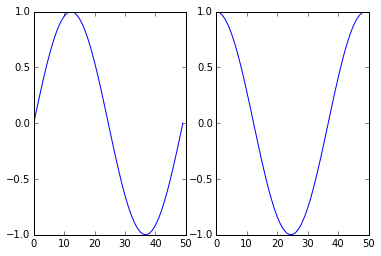
向图中添加数据
默认多次 plot 会叠加:
plot(x)
plot(y)[]
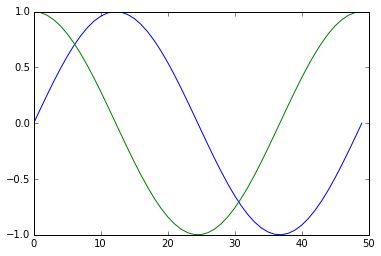
可以跟Matlab类似用 hold(False)关掉,这样新图会将原图覆盖:
plot(x)
hold(False)
plot(y)
# 恢复原来设定
hold(True)[]
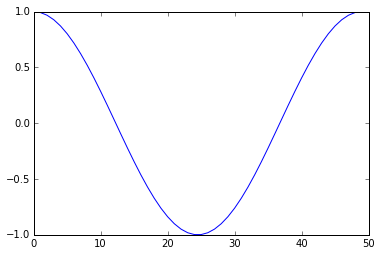
标签
可以在 plot 中加入 label ,使用 legend 加上图例:
plot(x, label='sin')
plot(y, label='cos')
legend()
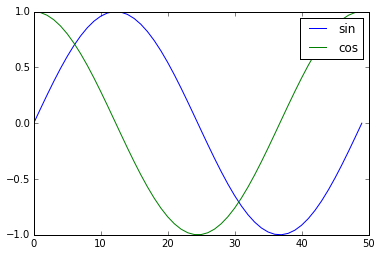
或者直接在 legend中加入:
plot(x)
plot(y)
legend(['sin', 'cos'])
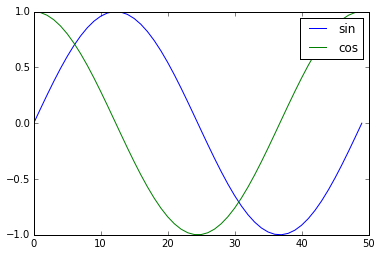
坐标轴,标题,网格
可以设置坐标轴的标签和标题:
plot(x, sin(x))
xlabel('radians')
# 可以设置字体大小
ylabel('amplitude', fontsize='large')
title('Sin(x)')
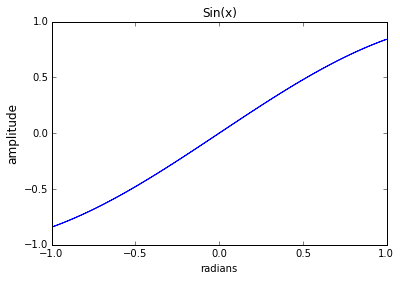
用 'grid()' 来显示网格:
plot(x, sin(x))
xlabel('radians')
ylabel('amplitude', fontsize='large')
title('Sin(x)')
grid()
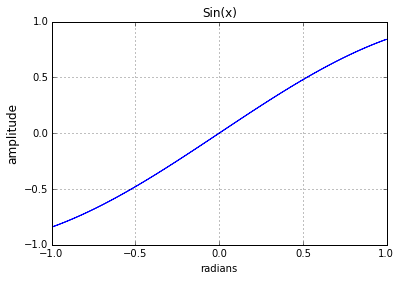
清除、关闭图像
清除已有的图像使用:
clf()关闭当前图像:
close()关闭所有图像:
close('all')imshow 显示图片
灰度图片可以看成二维数组:
# 导入lena图片
from scipy.misc import lena
img = lena()
imgarray([[162, 162, 162, ..., 170, 155, 128],
[162, 162, 162, ..., 170, 155, 128],
[162, 162, 162, ..., 170, 155, 128],
...,
[ 43, 43, 50, ..., 104, 100, 98],
[ 44, 44, 55, ..., 104, 105, 108],
[ 44, 44, 55, ..., 104, 105, 108]])我们可以用 imshow() 来显示图片数据:
imshow(img,
# 设置坐标范围
extent = [-25, 25, -25, 25],
# 设置colormap
cmap = cm.bone)
colorbar()
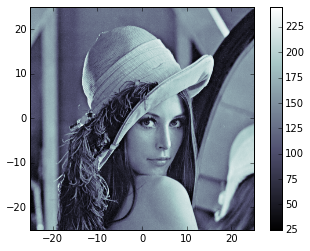
更多参数和用法可以参阅帮助。
这里 cm 表示 colormap,可以看它的种类:
dir(cm)[u'Accent',
u'Accent_r',
u'Blues',
u'Blues_r',
u'BrBG',
u'BrBG_r',
u'BuGn',
u'BuGn_r',
u'BuPu',
u'BuPu_r',
u'CMRmap',
u'CMRmap_r',
u'Dark2',
u'Dark2_r',
u'GnBu',
u'GnBu_r',
u'Greens',
u'Greens_r',
u'Greys',
u'Greys_r',
'LUTSIZE',
u'OrRd',
u'OrRd_r',
u'Oranges',
u'Oranges_r',
u'PRGn',
u'PRGn_r',
u'Paired',
u'Paired_r',
u'Pastel1',
u'Pastel1_r',
u'Pastel2',
u'Pastel2_r',
u'PiYG',
u'PiYG_r',
u'PuBu',
u'PuBuGn',
u'PuBuGn_r',
u'PuBu_r',
u'PuOr',
u'PuOr_r',
u'PuRd',
u'PuRd_r',
u'Purples',
u'Purples_r',
u'RdBu',
u'RdBu_r',
u'RdGy',
u'RdGy_r',
u'RdPu',
u'RdPu_r',
u'RdYlBu',
u'RdYlBu_r',
u'RdYlGn',
u'RdYlGn_r',
u'Reds',
u'Reds_r',
'ScalarMappable',
u'Set1',
u'Set1_r',
u'Set2',
u'Set2_r',
u'Set3',
u'Set3_r',
u'Spectral',
u'Spectral_r',
u'Wistia',
u'Wistia_r',
u'YlGn',
u'YlGnBu',
u'YlGnBu_r',
u'YlGn_r',
u'YlOrBr',
u'YlOrBr_r',
u'YlOrRd',
u'YlOrRd_r',
'__builtins__',
'__doc__',
'__file__',
'__name__',
'__package__',
'_generate_cmap',
'_reverse_cmap_spec',
'_reverser',
'absolute_import',
u'afmhot',
u'afmhot_r',
u'autumn',
u'autumn_r',
u'binary',
u'binary_r',
u'bone',
u'bone_r',
u'brg',
u'brg_r',
u'bwr',
u'bwr_r',
'cbook',
'cmap_d',
'cmapname',
'colors',
u'cool',
u'cool_r',
u'coolwarm',
u'coolwarm_r',
u'copper',
u'copper_r',
'cubehelix',
u'cubehelix_r',
'datad',
'division',
u'flag',
u'flag_r',
'get_cmap',
u'gist_earth',
u'gist_earth_r',
u'gist_gray',
u'gist_gray_r',
u'gist_heat',
u'gist_heat_r',
u'gist_ncar',
u'gist_ncar_r',
u'gist_rainbow',
u'gist_rainbow_r',
u'gist_stern',
u'gist_stern_r',
u'gist_yarg',
u'gist_yarg_r',
u'gnuplot',
u'gnuplot2',
u'gnuplot2_r',
u'gnuplot_r',
u'gray',
u'gray_r',
u'hot',
u'hot_r',
u'hsv',
u'hsv_r',
u'jet',
u'jet_r',
'ma',
'mpl',
u'nipy_spectral',
u'nipy_spectral_r',
'np',
u'ocean',
u'ocean_r',
'os',
u'pink',
u'pink_r',
'print_function',
u'prism',
u'prism_r',
u'rainbow',
u'rainbow_r',
'register_cmap',
'revcmap',
u'seismic',
u'seismic_r',
'six',
'spec',
'spec_reversed',
u'spectral',
u'spectral_r',
u'spring',
u'spring_r',
u'summer',
u'summer_r',
u'terrain',
u'terrain_r',
'unicode_literals',
u'winter',
u'winter_r']使用不同的 colormap 会有不同的显示效果。
imshow(img, cmap=cm.RdGy_r)

从脚本中运行
在脚本中使用 plot 时,通常图像是不会直接显示的,需要增加 show() 选项,只有在遇到 show() 命令之后,图像才会显示。
直方图
从高斯分布随机生成1000个点得到的直方图:
hist(randn(1000))(array([ 2., 7., 37., 119., 216., 270., 223., 82., 31., 13.]),
array([-3.65594649, -2.98847032, -2.32099415, -1.65351798, -0.98604181,
-0.31856564, 0.34891053, 1.0163867 , 1.68386287, 2.35133904,
3.01881521]),
)
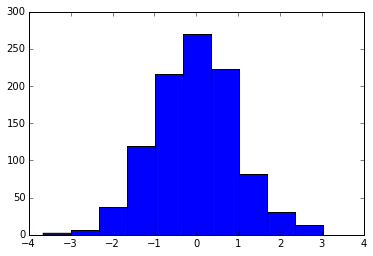
更多例子请参考下列网站: