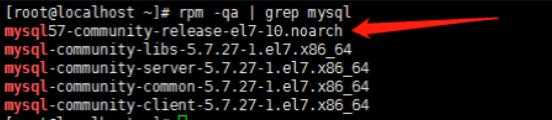yum安装mysql
说明:
- 安装与卸载中,用户全部切换成为 root,一旦安装,普通用户就能使用。
一、卸载内置环境
1、卸载不要的环境
[root@VM-8-5-centos ~]$ ps ajx | grep mariadb # 先检查是否有mariadb存在
13134 14844 14843 13134 pts/0 14843 S+ 1005 0:00 grep --color=auto mariadb
19010 19187 19010 19010 ? -1 Sl 27 16:55 /usr/libexec/mysqld --basedir=/usr
--datadir=/var/lib/mysql --plugin-dir=/usr/lib64/mysql/plugin --log-
error=/var/log/mariadb/mariadb.log --pid-file=/var/run/mariadb/mariadb.pid --
socket=/var/lib/mysql/mysql.sock
[root@VM-8-5-centos ~]$ systemctl stop mariadb.service # 停止mariadb服务
==== AUTHENTICATING FOR org.freedesktop.systemd1.manage-units ===
Authentication is required to manage system services or units.
Authenticating as: root
Password:
==== AUTHENTICATION COMPLETE ===
[root@VM-8-5-centos ~]$ ps axj | grep mariadb # 停止完成
13134 14976 14975 13134 pts/0 14975 S+ 1005 0:00 grep --color=auto mariadbmariadb 其实就是 mysql,只不过是 mysql 的另一种拉出来的开源分支,也可以正常使用,如果不想卸载也是可以的。
2、检查系统安装包
[root@VM-8-5-centos ~]$ rpm -qa | grep mariadb
or
[root@VM-8-5-centos ~]$ rpm -qa | grep mysql
...
...
...
# 下面是打印出来的mysql的样例
[root@VM-8-5-centos ~]# rpm -qa | grep mysql
mysql-community-common-5.7.41-1.el7.x86_64
mysql-community-server-5.7.41-1.el7.x86_64
mysql57-community-release-el7-11.noarch
mysql-community-client-5.7.41-1.el7.x86_64
mysql-community-libs-5.7.41-1.el7.x86_643、卸载这些默认的安装包
#卸载显示出来的mariadb/mysql安装包
[root@VM-8-5-centos ~]$ sudo yum remove mariadb # 还是试着将上面的包都一个一个卸载吧
备份/etc/my.cnf,备份/var/lib/mysql数据4、获取 mysql 官方 yum 源
下载 MySQL yum包:
wget http://repo.mysql.com/mysql57-community-release-el7-10.noarch.rpm
#1. 获取mysql官方yum源 http://repo.mysql.com/
# 一定要看好下面的文字!如果后面自己安装不成功,就看看这个
# 注意:最好安装和自己系统一致的mysql版本,否则可能会存在软件兼容性问题
# 查看自己的系统版本
# [root@VM-8-5-centos ~]# cat /etc/redhat-release
# CentOS Linux release 7.8.2003(Core)
# 可以进入 http://repo.mysql.com/,找一下和自己版本一致的资源
# 下载到你的本地,然后上传到你的Linux服务器二、 配置 MySQL yum 源
1、安装 mysql yum 源,对比前后 yum 源
安装 MySQL 源:rpm -Uvh mysql57-community-release-el7-10.noarch.rpm
安装前
[root@VM-8-5-centos MySQL]$ ls
mysql57-community-release-el7-10.noarch.rpm
查看你本地的yum源 [每个人的都不同,没有mysql相关的yum源]
[root@VM-8-5-centos MySQL]$ ls /etc/yum.repos.d/ -al
total 96
drwxr-xr-x. 2 root root 4096 Apr 12 11:04 .
drwxr-xr-x. 106 root root 12288 Apr 12 10:50 ..
-rw-r--r-- 1 root root 2523 Dec 26 19:31 Centos-Base.repo
-rw-r--r-- 1 root root 614 Nov 10 18:42 CentOS-Base.repo_bak
-rw-r--r-- 1 root root 2523 Jun 16 2018 CentOS-Base.repo.bak
-rw-r--r-- 1 root root 1309 Apr 8 2020 CentOS-CR.repo
-rw-r--r-- 1 root root 649 Apr 8 2020 CentOS-Debuginfo.repo
-rw-r--r-- 1 root root 230 Nov 10 18:42 CentOS-Epel.repo
-rw-r--r-- 1 root root 314 Apr 8 2020 CentOS-fasttrack.repo
-rw-r--r-- 1 root root 630 Apr 8 2020 CentOS-Media.repo
-rw-r--r-- 1 root root 998 Dec 11 2018 CentOS-SCLo-scl.repo
-rw-r--r-- 1 root root 971 Oct 29 2018 CentOS-SCLo-scl-rh.repo
-rw-r--r-- 1 root root 1331 Apr 8 2020 CentOS-Sources.repo
-rw-r--r-- 1 root root 7577 Apr 8 2020 CentOS-Vault.repo
-rw-r--r-- 1 root root 616 Apr 8 2020 CentOS-x86_64-kernel.repo
-rw-r--r-- 1 root root 1919 Apr 8 23:57 docker-ce.repo
-rw-r--r-- 1 root root 1050 Nov 1 04:33 epel.repo
-rw-r--r-- 1 root root 1149 Nov 1 04:33 epel-testing.repo
-rw-r--r-- 1 root root 173 Dec 9 16:08 google-chrome.repo
-rw-r--r-- 1 root root 1627 Apr 5 2017 mysql-community.repo #安装mysql yum源
-rw-r--r-- 1 root root 1663 Apr 5 2017 mysql-community-source.repo2、再看看能不能正常工作
[root@VM-8-5-centos MySQL]$ yum list |grep mysql
Repository epel is listed more than once in the configuration
mysql57-community-release.noarch el7-10 installed
akonadi-mysql.x86_64 1.9.2-4.el7 base
anope-mysql.x86_64 2.0.9-3.el7 epel
apr-util-mysql.x86_64 1.5.2-6.el7 base
calligra-kexi-driver-mysql.x86_64 2.9.10-2.el7 epel
collectd-mysql.x86_64 5.8.1-1.el7 epel
dmlite-plugins-mysql.x86_64 1.14.2-1.el7 epel
dovecot-mysql.x86_64 1:2.2.36-8.el7 base一开始的时候我们安装的 yum,在安装完之后是可以选择删除的,因为每次 yum 操作都会更新一次,耗费时间。
rpm -qa | grep mysql
yum -y remove mysql57-community-release-el7-10.noarch
三、开始安装
1、安装 mysql 服务
安装 MySQL 服务端,需要等待一些时间:yum install -y mysql-community-server
[root@VM-8-5-centos MySQL]$ sudo yum install -y mysql-community-server
[sudo] password for root:
Loaded plugins: aliases, auto-update-debuginfo, fastestmirror, protectbase
Repository epel is listed more than once in the configuration
...
Installing : mysql-community-common-5.7.33-1.el7.x86_64 #公共模块
Installing : mysql-community-libs-5.7.33-1.el7.x86_64 #库
Installing : mysql-community-client-5.7.33-1.el7.x86_64 #客户端
Installing : mysql-community-server-5.7.33-1.el7.x86_64 #服务器
... #安装了服务和客户端
# 如果报错了,看第16步《常见问题》2、查看配置文件和数据存储位置
[root@VM-8-5-centos MySQL]$ ls /etc/my.cnf
/etc/my.cnf
[root@VM-8-5-centos MySQL]$ sudo ls /var/lib/mysql
....3、启动服务
启动 MySQL:systemctl start mysqld.service
[root@VM-8-5-centos MySQL]$ systemctl start mysqld.service
==== AUTHENTICATING FOR org.freedesktop.systemd1.manage-units ===
Authentication is required to manage system services or units.
Authenticating as: root
Password:
==== AUTHENTICATION COMPLETE ===4、查看启动服务
检查是否启动成功:systemctl status mysqld.service
[root@VM-8-5-centos MySQL]$ ps axj |grep mysqld
1 23183 23182 23182 ? -1 Sl 27 0:00 /usr/sbin/mysqld --daemonize --
pid-file=/var/run/mysqld/mysqld.pid
13134 23243 23242 13134 pts/0 23242 S+ 1005 0:00 grep --color=auto mysqld
[root@VM-8-5-centos MySQL]$ sudo ls -al /var/lib/mysql
total 122956
drwxr-x--x 5 mysql mysql 4096 Apr 12 11:23 .
drwxr-xr-x. 39 root root 4096 Apr 12 11:11 ..
-rw-r----- 1 mysql mysql 56 Apr 12 11:23 auto.cnf
-rw------- 1 mysql mysql 1680 Apr 12 11:23 ca-key.pem
-rw-r--r-- 1 mysql mysql 1112 Apr 12 11:23 ca.pem
-rw-r--r-- 1 mysql mysql 1112 Apr 12 11:23 client-cert.pem
-rw------- 1 mysql mysql 1676 Apr 12 11:23 client-key.pem
-rw-r----- 1 mysql mysql 436 Apr 12 11:23 ib_buffer_pool
-rw-r----- 1 mysql mysql 12582912 Apr 12 11:23 ibdata1
-rw-r----- 1 mysql mysql 50331648 Apr 12 11:23 ib_logfile0
-rw-r----- 1 mysql mysql 50331648 Apr 12 11:23 ib_logfile1
-rw-r----- 1 mysql mysql 12582912 Apr 12 11:23 ibtmp1
drwxr-x--- 2 mysql mysql 4096 Apr 12 11:23 mysql
srwxrwxrwx 1 mysql mysql 0 Apr 12 11:23 mysql.sock
-rw------- 1 mysql mysql 6 Apr 12 11:23 mysql.sock.lock
drwxr-x--- 2 mysql mysql 4096 Apr 12 11:23 performance_schema
-rw------- 1 mysql mysql 1680 Apr 12 11:23 private_key.pem
-rw-r--r-- 1 mysql mysql 452 Apr 12 11:23 public_key.pem
-rw-r--r-- 1 mysql mysql 1112 Apr 12 11:23 server-cert.pem
-rw------- 1 mysql mysql 1680 Apr 12 11:23 server-key.pem
drwxr-x--- 2 mysql mysql 12288 Apr 12 11:23 sys四、开始登陆
1、登陆方法一【不行就下一个】
获取临时密码,MySQL5.7 为 root 用户随机生成了一个密码:
grep 'temporary password' /var/log/mysqld.log

#获取临时root密码
[root@VM-8-5-centos MySQL]$ sudo grep 'temporary password' /var/log/mysqld.log
2021-04-12T03:23:46.153263Z 1 [Note] A temporary password is generated for root@localhost:
yLMalT:v+5l*
#使用临时密码登录
[root@VM-8-5-centos MySQL]$ mysql -uroot -p
Enter password:
#判断修改密码时候新密码是否符合当前的策略,不满足报错,不让修改,关闭它
#安全强度,默认为中,即1,要求必须包含 数字、符号、大小写字母,长度至少为8位
mysql> set global validate_password_policy=0;
Query OK, 0 rows affected (0.00 sec)
#密码最小长度
mysql> set global validate_password_length=1;
Query OK, 0 rows affected (0.00 sec)
#修改本地登录密码,暂不授权远程登录
mysql> ALTER USER 'root'@'localhost' IDENTIFIED BY 'yourpassword';
Query OK, 0 rows affected (0.00 sec)
mysql> FLUSH PRIVILEGES;
Query OK, 0 rows affected (0.00 sec)
# 如果你安装最新的mysql,没有所谓的临时密码,root默认没有密码通过临时密码登录 MySQL,进行修改密码操作:mysql -uroot -p
使用临时密码登录后,不能进行其他的操作,否则会报错,这时候我们进行修改密码操作。
因为 MySQL 的密码规则需要很复杂,我们一般自己设置的不会设置成这样,所以我们全局修改一下:
mysql> set global validate_password_policy=0;
mysql> set global validate_password_length=1;
这时候我们就可以自己设置想要的密码了。
ALTER USER 'root'@'localhost' IDENTIFIED BY 'yourpassword';
2、登陆方法二【不行就下一个】
# 如果你安装的最新的mysql,没有所谓的临时密码,root默认没有密码
# 试着直接client登陆一下3、登陆方法三【应该行了吧】
[root@VM-8-5-centos MySQL]# vim /etc/my.cnf # 打开mysql配置文件
在[mysqld]最后一栏配置(不知道是什么,就放在配置文件最后) 加入:skip-grant-tables 选项,并保存退出
[root@VM-8-5-centos MySQL]# systemctl restart mysqld # 重启mysql服务
# 登陆成功
[root@VM-8-5-centos MySQL]# mysql -uroot
Welcome to the MySQL monitor. Commands end with ; or \g.
Your MySQL connection id is 7
Server version: 5.7.44 MySQL Community Server (GPL)
Copyright (c) 2000, 2023, Oracle and/or its affiliates.
Oracle is a registered trademark of Oracle Corporation and/or its
affiliates. Other names may be trademarks of their respective
owners.
Type 'help;' or '\h' for help. Type '\c' to clear the current input statement.
mysql>五、设置配置文件
1、设置开机启动【可以不设】
先退出 mysql 命令行,然后输入以下命令:
#开启开机自启动
systemctl enable mysqld
systemctl daemon-reload2、配置 my.cnf
设置 MySQL 的字符集为 UTF-8,令其支持中文:
vim /etc/my.cnf
#配置一下my.conf,主要是数据库客户端和服务器的编码格式
[root@VM-8-5-centos MySQL]$ cat /etc/my.cnf
# For advice on how to change settings please see
# http://dev.mysql.com/doc/refman/5.7/en/server-configuration-defaults.html
[mysqld]
#
# Remove leading # and set to the amount of RAM for the most important data
# cache in MySQL. Start at 70% of total RAM for dedicated server, else 10%.
# innodb_buffer_pool_size = 128M
#
# Remove leading # to turn on a very important data integrity option: logging
# changes to the binary log between backups.
# log_bin
#
# Remove leading # to set options mainly useful for reporting servers.
# The server defaults are faster for transactions and fast SELECTs.
# Adjust sizes as needed, experiment to find the optimal values.
# join_buffer_size = 128M
# sort_buffer_size = 2M
# read_rnd_buffer_size = 2M
port=3306
character-set-server=utf8
default-storage-engine=innodb
datadir=/var/lib/mysql
socket=/var/lib/mysql/mysql.sock
# Disabling symbolic-links is recommended to prevent assorted security risks
symbolic-links=0
character-set-server=utf8
default-storage-engine=innodb
log-error=/var/log/mysqld.log
pid-file=/var/run/mysqld/mysqld.pid
skip-grant-tables
# 配置完毕,重启mysql即可重启一下 MySQL,令配置生效:
重启 mysql:service mysqld restart
or
停止 mysql:service mysqld stop
启动 mysql:service mysqld start
3、常见问题:
mysql 已经配置了客户端服务器utf8编码,但是无法输入中文
确保您在终端命令行中可以输入中文
[root@VM-8-5-centos ~]$ env | grep LANG
LANG=en_US.utf8
安装遇到秘钥过期的问题:
Failing package is: mysql-community-client-5.7.39-1.EL7.86_64
GPG Keys are configured as: file:///etc/pki/rpm-gpg/RPM-GPG-KEY-mysql
解决方案:
rpm --import https://repo.mysql.com/RPM-GPG-KEY-mysql-2022